
- Work with Android ONLY, iOS not compatible
- Bluetooth 3.0
- Support standard OBD-II protocols
- Compatible with various popular third-party apps
Specifications
Communication Method
Bluetooth
Supported Devices
Android phone
Operating Voltage
9V~16V
Operating Current
25mA
Working Temperature
-40~85°C
Dimension
1.89 x 1.26 x 0.98 inches
Compatible Car
Cars and light trucks since the following year:
USA: 1996;Canada: 1998;
European Union: 2001(Gas), 2004(Diesel);
Australia: 2006(Gas), 2007(Diesel);
Mexico: 2006.
Compatible OBD II Protocols
SAE J1850 PWM,
SAE J1850 VPW,
ISO 9141-2,
ISO 15765-4 CAN,
ISO 14230-4 KWP 2000
Compatible Apps




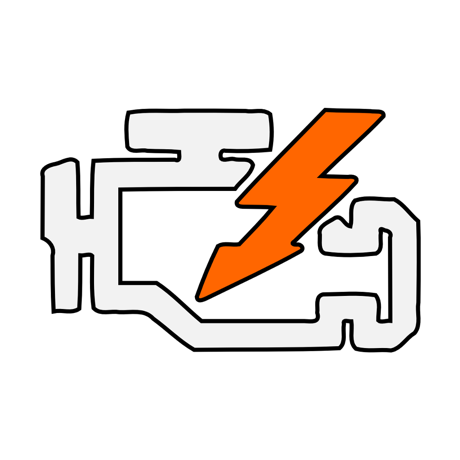

FAQs
No, an OBD2 app is required but not included. There are many great third-party OBD2 apps available to download (some may require purchase) from Google Play Store. What features you can get mainly depends on the chosen App.
For generic OBD2 functions, we recommend Car Scanner ELM OBD2, Inforcar, Piston, or OBD Fusion (paid). They cost from free to about $10.
Some advanced Apps require subscription or are more expensive like Carista or OBD JScan.
For advanced vehicle-specific features, please see App recommendations listed below:
Toyota & Lexus: OBD Fusion, Carista OBD
FCA: OBD Fusion, OBD JScan, AlfaOBD
Ford, Lincoln & Mazda: OBD Fusion, FORScan Lite
Nissan & Infiniti: OBD Fusion, Carista OBD
Volkswagen/Audi/Seat/Skoda: Carista OBD
*Due to app updates, the features and compatibility may change.
The OBDCheck VP11 is compatible with Android & Windows devices. Note: it’s incompatible with iOS devices; please choose the WiFi version (OBDCheck VP01) or Bluetooth 4.0 version (OBDCheck BLE).
It may have compatibility issue with some Android head units due to their lack of support for some Bluetooth profiles and we do not have a compatibility list due to the complexity of the market. For some Android head units, you may check the Bluetooth settings and see if the pairing pin is disabled or incorrect. If this still does not help, please contact us or the head unit manufacturer for assistance. Some manufacturers make their head units only compatible with their own OBD2 devices.
It uses Bluetooth. Please set the App connection type to Bluetooth, and select OBDII as the device to connect.
No, after pairing, it may not show as connected. The status can be saved, paired, or previously connected on different phones.
You can leave the adapter plugged in for a few days if your car battery is not too old, or the car is driven frequently. If you leave your car sitting for more than 1 week, we strongly recommend that you remove the device.
Most EVs (including PHEVs) do not follow standard OBD II specs, so you may need a capable App to connect, for example Car Scanner ELM OBD2 (select the corresponding connection profile), LeafSpy, EVNotify, EV Watchdog, MyGreenVolt, CanZE, etc.
Most OBD2 Apps only provide basic emission-related check engine light diagnostics. You will need a capable App that can do enhanced diagnostic on your specific vehicle, for example OBD Fusion, OBD JScan, AlfaOBD, Carista OBD, etc. Contact Veepeak or the app developer to check if it’s available on your vehicle. Oil change or maintenance required lights cannot be read or reset since there is no error code for them.
Readable parameters depend on what's installed on the OBDII system by the manufacturer. Generally, newer vehicles will give more readings and faster refresh speed.
The transmission (fluid) temperature is a manufacturer specific PID so it’s not read by most generic OBD2 Apps. Please contact Veepeak customer support for App recommendation (similar to FAQ 7) or search for the custom PID information on the web & add it in the App. This applies to other manufacturer specific PIDs like engine oil pressure, balance rate, dpf regeneration data, etc.
The OBDCheck VP11 is incompatible with BimmerCode, BimmerLink, OBDeleven, Carly App, ABRP, etc. If you are unsure, please contact us to check compatibility.
Please visit the Amazon product page “Product guides & documents” to get the latest user instructions. You can also click “videos” below Amazon product images to get product videos.
Common Issues & Troubleshooting
First check if the cigar fuse of your vehicle is in good condition. You can also try with another vehicle to verify. If the OBD2 port of the vehicle is fine, please contact us for help.
Make sure the device is not connected to other phones or tablets;
Check saved and previously connected list;
Restart your phone, turn off Bluetooth and turn it back, refresh the Bluetooth list and wait for a few more seconds.
Unfortunately, it does not work with iOS devices. Please select OBDCheck BLE which supports Bluetooth LE to work with iOS devices.
(1) Turn off Bluetooth and turn it back on. Try pairing a few more times. Sometimes it helps.
(2) Restart your phone, disconnect other Bluetooth devices, turn off WiFi/cellular data and try again.
(3) Clear Bluetooth cache/storage: Settings – Apps (show system) – Bluetooth – Storage & Cache, clear them and RESTART the phone (the route may be slightly different for different brands).
(4) Try to pair in the App Settings, for example Car Scanner ELM OBD2, Infocar, which allows to select unpaired device and pair.
This can happen with a few Android phones or OS but as long as it is paired successfully via Bluetooth, you can just start the app to connect. It may show as saved, paired or previously connected, but it's actually connected.
Make sure the App is compatible, and you have made the correct App connection settings (see Part II) and granted the App permissions;
Remove and re-install the app (especially when you have an OS update);
Try with a different App such as Car Scanner ELM OBD2, Infocar, Piston, which are free to test.
Make sure your vehicle is OBD2 compliant and the OBD2 connector is in good condition;
Check if your vehicle is supported by the App;
Make sure ignition is turned ON or start the vehicle to try;
Make sure it fits well in the OBD2 port. Try to push it a little harder into the OBD2 port if the contact is loose;
Try it on another vehicle to check if it’s the problem with the device.
Keep the device as close as possible to your phone, and close other Apps; update the app to the most up-to-date version; try with a different app (Car Scanner ELM OBD2 or Infocar) to see if it happens again.
Unplug and re-plug it in to connect again; try with a different app and see if it makes any difference.
Try with a different App. If there are non-check engine lights on the dashboard, you may need a capable App to read these codes. Contact us with your vehicle make/model/year for App recommendation.

