

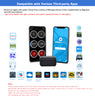
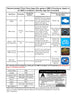
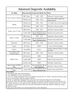




OBDCheck BLE
- OBD-II DIAGNOSTICS: Helps you identify reasons behind the check engine light (CEL or MIL), allowing you to read and clear trouble codes yourself, providing useful information including freeze frame, O2 sensor & on-board monitor test results, live data, and I/M readiness to help you monitor vehicle performance.
- COMPATIBLE WITH A VARIETY OF OBD APPS: Car Scanner ELM OBDII, OBD Fusion, Torque (Android only), Infocar, BimmerCode, BimmerLink, OBD JScan, Dr. Prius, OBDocker, GaragePro, etc. Note: App not included; some Apps or features require separate purchase.
- WIDE VEHICLE COMPATIBILITY: Compatible with most 1996+ cars and light trucks in the US and 1998+ in Canada. For EVs or PHEVs compatibility, refer to User Guide before purchase.
- COMPATIBLE WITH IOS & ANDROID: Supports Bluetooth LE for iOS and Classic Bluetooth for Android. Requires direct in-app connection for iOS devices (not via Bluetooth settings), while Bluetooth pairing is required for Android phones or tablets (Android head units not supported).
- Note: When used with BimmerCode, it only supports 2008+ E, F, I, and 2008+ R series (pre-2008 models or G series not supported). Not suitable for pre-2008 models for BimmerLink.
Communication Method
Bluetooth LE for iOS, Classic Bluetooth for Android & Windows
Supported Devices
iOS with Bluetooth 4.0 or above, Android phone & tablet (Android car radios/head units may not be compatible), Windows, Mac
Operating Voltage
9V~16V
Operating Current
Max 45mA
Operating Temperature
-40~185°F (-40~85°C)
Dimension
1.61" x 1.97" x 0.87"
Compatible Cars
Cars and light trucks since the follwing year:
USA: 1996;
Canada: 1998;
European Union: 2001(Gas), 2004(Diesel);
Australia: 2006(Gas), 2007(Diesel);
Mexico: 2006.
Compatible OBD II Protocols
SAE J1850 PWM,
SAE J1850 VPW,
ISO 9141-2,
ISO 15765-4 CAN,
ISO 14230-4 KWP 2000.


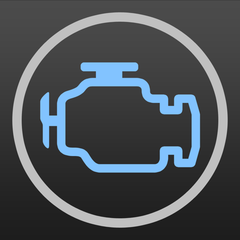



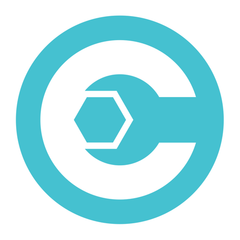


Is there an App included with the device? How to choose the app for my vehicle?
No, an OBD2 app is required but not included. There are many great third-party OBD2 apps available to download (some may require purchase) from Google Play Store and Apple App Store. What features you can get mainly depends on the chosen App.
For generic OBD2 functions, we recommend Car Scanner ELM OBD2, Inforcar, or OBD Fusion (paid). They cost from free to about $10.
Some advanced Apps require subscription or are more expensive like BimmerCode or OBD JScan.
For advanced vehicle-specific features, please see App recommendations listed below:
Toyota & Lexus: OBD Fusion, Carista OBD
FCA: OBD Fusion, OBD JScan, AlfaOBD
Ford, Lincoln & Mazda: OBD Fusion, FORScan Lite
Nissan & Infiniti: OBD Fusion, Carista OBD
Volkswagen/Audi/Seat/Skoda: Carista OBD
BMW & Mini: BimmerLink, Carista OBD
Others: GaragePro Car OBD2 Scanner
Does it work with iOS devices (iPhone or iPad)?
Yes, the OBDCheck BLE is compatible with Apple iOS devices via Bluetooth LE. You should not pair or connect in iOS Bluetooth Settings; instead, please directly connect in the App. Note: it does not use WiFi.
Is it compatible with Android head units?
It works with Android phones and tablets, but may have compatibility issue with some Android head units due to their lack of support for some Bluetooth profiles and we do not have a compatibility list due to the complexity of the market. For some Android head units, you may check the Bluetooth settings and see if the pairing pin is disabled or incorrect. If this still does not help, please contact us or the head unit manufacturer for assistance.
Can I leave the device plugged in all the time?
You can leave the adapter plugged in for a few days if your car battery is not too old, or the car is driven frequently. If you leave your car sitting for more than 1 week, we strongly recommend that you remove the device.
Does it work with hybrid plug-in (PHEV) or all-electric vehicles (BEV)?
Most EVs (including PHEVs) do not follow standard OBD II specs, so you may need a capable App to connect, for example Car Scanner ELM OBD2 (select the corresponding connection profile), ABRP, LeafSpy, EVNotify, EV Watchdog, MyGreenVolt, CanZE, etc.
Can it reset my ABS, airbag, and other non-Check Engine lights?
Most OBD2 Apps only provide basic emission-related check engine light diagnostics. You will need a capable App that can do enhanced diagnostic on your specific vehicle, for example OBD Fusion, OBD JScan, AlfaOBD, Carista OBD, etc. Contact Veepeak or the app developer to check if it’s available on your vehicle. Oil change or maintenance required lights cannot be read or reset since there is no error code for them.
Which sensor data can I get?
Readable parameters depend on what's installed on the OBDII system by the manufacturer. Generally, newer vehicles will give more readings and faster refresh speed.
Does it read transmission temperature?
The transmission (fluid) temperature is a manufacturer specific PID so it’s not read by most generic OBD2 Apps. Please contact Veepeak customer support for App recommendation (similar to FAQ 6) or search for the custom PID information on the web & add it in the App. This applies to other manufacturer specific PIDs.
Does it support coding of BMW G series?
Currently the OBDCheck BLE does not support all the coding options in BimmerCode for G series. Please choose other adapters as recommended by BimmerCode.
Does it work with BMW models before 2008 via BimmerCode or BimmerLink App?
No. It only works with 2008 and newer BMW models when using with the two Apps.
Where can I find how to connect & use videos?
Please visit the Amazon product page and click “videos” below the product images.
Device does not power up (no blue light)
First check if the cigar fuse of your vehicle is in good condition. You can also try with another vehicle to verify. If the OBD2 port of the vehicle is fine, please contact us for help.
When I try to connect “VEEPEAK” with my iPhone, it tells me it is not supported.
This device uses Bluetooth LE for iOS devices. You will see this error when trying to pair with it from the iOS Bluetooth Settings. You do not need to connect with VEEPEAK here. Please restart your iOS device so “VEEPEAK” shows up again under “Other Devices”. Then start the App and directly connect in the App (refer to App connection tips).
Could not pair my Android device with “VEEPEAK”
(1) Turn off Bluetooth and turn it back on. Try pairing a few more times. Sometimes it helps.
(2) Restart your phone, disconnect other Bluetooth devices, turn off WiFi/cellular data and try again.
(3) Clear Bluetooth cache/storage: Settings – Apps (show system) – Bluetooth – Storage & Cache, clear them and RESTART the phone (the route may be slightly different for different brands).
For Android head units, check the Bluetooth settings and see if PIN is enabled or the default pairing PIN is correct (should be 1234).
Device powers up, but “VEEPEAK” is not showing up on my phone's Bluetooth device list.
Make sure the device is not connected to other phones or tablets. Please restart your phone, turn off Bluetooth and turn it back, refresh the Bluetooth list and wait for a few more seconds.
“VEEPEAK” quickly disconnects or does not show as connected after pairing (Android)
This can happen with a few Android phones but as long as it is paired successfully via Bluetooth, you can just start the app to connect (for Torque Pro app, please switch to the app to select Bluetooth device as soon as the device is paired). It may show as saved, paired or previously connected, but it's actually connected.
App not connecting to OBD II Device (ELM connection fails)
Make sure the App is compatible, and you have made the correct App connection settings and granted the App permissions;
Remove and re-install the app (especially when you have an OS update);
Try with a different App such as Car Scanner ELM OBD2, Infocar, which are free to test.
Cannot connect to vehicle (ECU connection fails)
Make sure your vehicle is OBD2 compliant and the OBD2 connector is in good condition;
Check if your vehicle is supported by the App;
Make sure ignition is turned ON or start the vehicle to try;
Make sure it fits well in the OBD2 port. Try to push it a little harder into the OBD2 port if the contact is loose;
Try it on another vehicle to check if it’s the problem with the device.
Connection is not stable and gets disrupted during use
Keep the device as close as possible to your phone, and close other Apps; update the app to the most up-to-date version; try with a different app (Car Scanner ELM OBD2 or Infocar) to see if it happens again.
No data is read after it connects to the vehicle
Try with a different app and see if it makes any difference.
Could not read the trouble codes
Try with a different App. If there are non-check engine lights on the dashboard, you may need a capable App to read these codes. Contact us with your vehicle make/model/year for App recommendation.


