Get Started
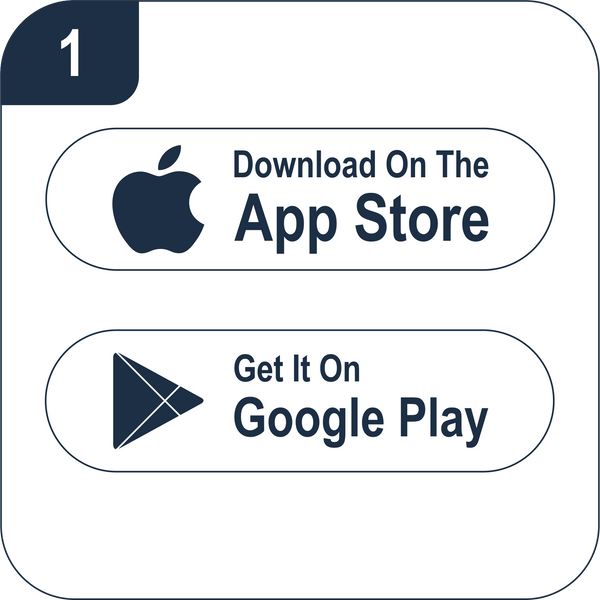
Step 1. Download Apps
Install an OBD2 App at your choice (for example Car Scanner ELM OBD2). Refer to user instructions at the bottom of this page for more compatible Apps.
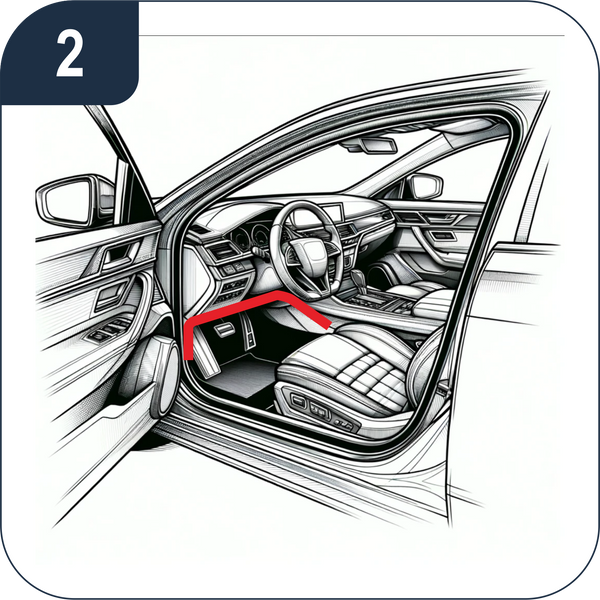
Step 2. Locate the OBD II Port & Plug in Device
Plug the device into the OBD II port on your vehicle. Make sure it fits well. A red light turns on.
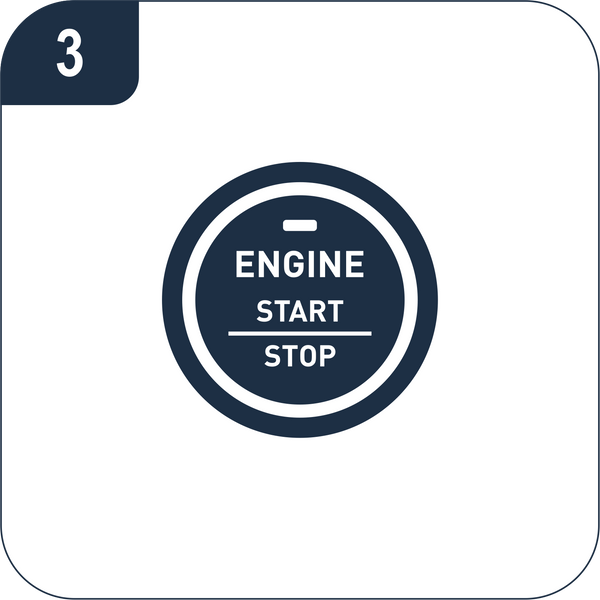
Step 3. Turn Ignition Key to "ON" Position
Turn ignition key to the ON position. For Push Button Start vehicles, press the button once to twice without putting your foot on the brake pedal (check your car manual).
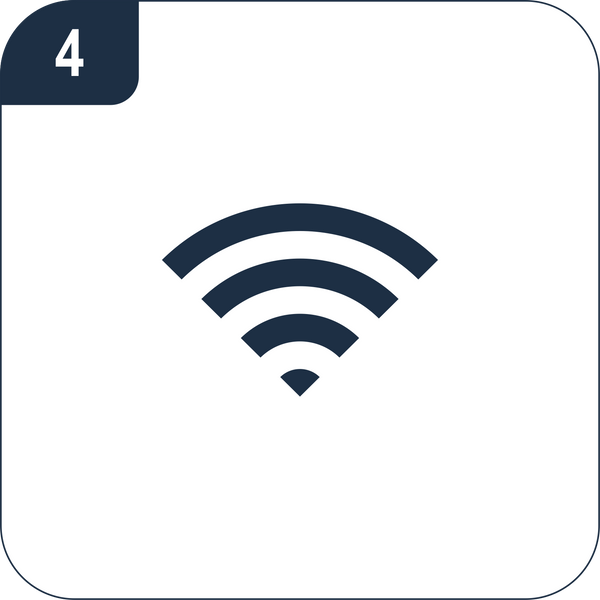
Step 4. Enable WiFi
Enable WiFi on your phone or tablet, wait for a few seconds until the named WiFi signal “WiFi_OBDII” shows up. Tap it and connect it.
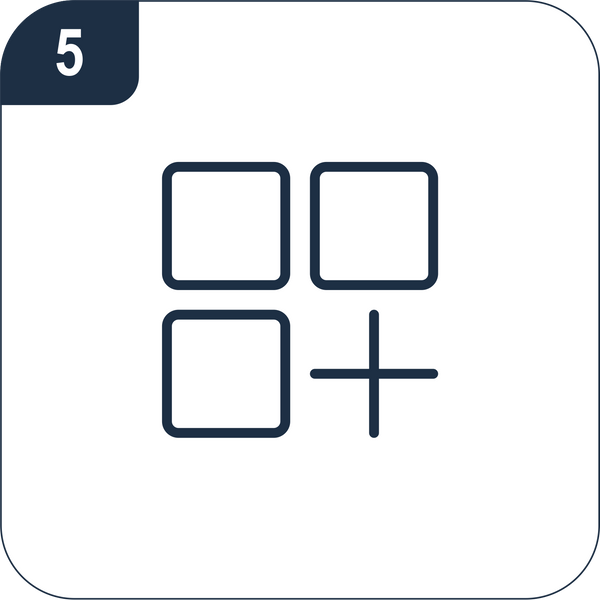
Step 5. Run the Apps
Make any necessary app settings (see detailed settings in Part II) and connect.
Troubleshootings
Device does not power up (no power light)
There is no visible power led light when it's plugged in. Please first check if you can find WiFi name "WiFi_OBDII" on your phone or tablet. It will NOT send out a Bluetooth signal. If no WiFi signal shows up, check the cigar fuse of your vehicle. You can also try with another vehicle to verify.
After connecting with the device’s WiFi, the phone does not have internet access
For iOS devices, you can tap on the “i” icon next to “WiFi_OBDII” and go to the WiFi configuration page, then select Manual for IPV4 and enter information below:
IP 192.168.0.11, Subnet Mask 255.255.255.0 and Router 192.168.0.10. Your cellular data will be available for internet access.
Unfortunately, we do not have a solution for Android. Please download the App before connecting to the device.
App not connecting to OBD II Device (ELM connection fails)
Make sure the App is compatible, and you have made the correct App connection settings (set to WiFi, see Part II) and granted the App permissions (local network);
Remove and re-install the app (especially when you have an OS update);
Try with a different App such as Car Scanner ELM OBD2, Infocar, which are free to test.
Cannot connect to vehicle (ECU connection fails)
Make sure your vehicle is OBD2 compliant and the OBD2 connector is in good condition;
Check if your vehicle is supported by the App;
Make sure ignition is turned ON or start the vehicle to try;
Make sure it fits well in the OBD2 port. Try to push it a little harder into the OBD2 port if the contact is loose;
Try it on another vehicle to check if it’s the problem with the device.
Connection is not stable and gets disrupted during use
Keep the device as close as possible to your phone, and close other Apps; do not switch to other WiFi networks during use (even though it says there is no internet connection); update the app to the most up-to-date version; try with a different app (Car Scanner ELM OBD2 or Infocar) to see if it happens again.
No data is read after it connects to the vehicle
Try with a different app and see if it makes any difference.
Could not read the trouble codes
Try with a different App. If there are non-check engine lights on the dashboard, you may need a capable App to read these codes. Contact us with your vehicle make/model/year for App recommendation.
Questions & Answers
Is there an App included with the device? How to choose the app for my vehicle?
No, an OBD2 app is required but not included. There are many great third-party OBD2 apps available to download (some may require purchase) from Google Play Store and Apple App Store. What features you can get mainly depends on the chosen App.
For generic OBD2 functions, we recommend Car Scanner ELM OBD2, Inforcar, or OBD Fusion (paid). They cost from free to about $10.
Some advanced Apps require subscription or are more expensive like Carista or OBD JScan.
For advanced vehicle-specific features, please see App recommendations listed below:
Toyota & Lexus: OBD Fusion, Carista OBD
FCA: OBD Fusion, OBD JScan, AlfaOBD
Ford, Lincoln & Mazda: OBD Fusion, FORScan Lite
Nissan & Infiniti: OBD Fusion, Carista OBD
Volkswagen/Audi/Seat/Skoda: Carista OBD
Which devices does it support?
The OBDCheck VP01 is compatible with Apple iOS and Android devices via Wi-Fi. You need to join the WiFi network created by this device. Note: it does not use Bluetooth; the device’s WiFi does not provide internet access.
What’s the IP address and port number for this device?
192.168.0.10 & 35000. Most OBD2 Apps have these default values so usually you do not need to change them.
Is there any led indicator on when it’s plugged in?
The LEDs are blocked by the black enclosure so they are invisible. As long as you see WiFi network “WiFi_OBDII” on your phone or tablet, it means the device is powered on.
Can I leave the device plugged in all the time?
No, Wi-Fi version consumes more power than Bluetooth, and it may drain your car battery if left plugged in all the time (OBD port is always powered).
Does it work with hybrid plug-in (PHEV) or all-electric vehicles (BEV)?
Most EVs (including PHEVs) do not follow standard OBD II specs, so you may need a capable App to connect, for example Car Scanner ELM OBD2 (select the corresponding connection profile), ABRP, LeafSpy, EVNotify, EV Watchdog, MyGreenVolt, CanZE, etc.
Can it reset my ABS, airbag, and other non-Check Engine lights?
Most OBD2 Apps only provide basic emission-related check engine light diagnostics. You will need a capable App that can do enhanced diagnostic on your specific vehicle, for example OBD Fusion, OBD JScan, AlfaOBD, Carista OBD, etc. Contact Veepeak or the app developer to check if it’s available on your vehicle. Oil change or maintenance required lights cannot be read or reset since there is no error code for them.
Which sensor data can I get?
Readable parameters depend on what's installed on the OBDII system by the manufacturer. Generally, newer vehicles will give more readings and faster refresh speed.
Does it read transmission temperature?
The transmission (fluid) temperature is a manufacturer specific PID so it’s not read by most generic OBD2 Apps. Please contact Veepeak customer support for App recommendation (similar to FAQ 6) or search for the custom PID information on the web & add it in the App. This applies to other manufacturer specific PIDs.
Which apps is the device incompatible?
The OBDCheck VP01 is incompatible with BimmerCode, BimmerLink, OBDeleven, Carly, etc.
Where can I find how to connect & use videos?
Please visit the Amazon product page and click “videos” below the product images.

