Compatible with cars and light trucks made since the following year (OBD II Compliant):
USA – 1996, Canada – 1998
European Union – 2001 (gas), 2004 (diesel)
Australia – 2006 (gas), 2007 (diesel)
Mexico – 2006, etc.
Note:
1. Above compatibility only applies to generic OBD II features (emission-related check engine diagnostics & sensor data), and does not include advanced features like enhanced diagnostics (transmission, ABS, airbag, body control, TPMS, etc.). Please check the App recommendations for detailed features.
2. For hybrid plug-in or all-electric vehicles, special OBD2 Apps are required (see FAQ 5).
3. OBD I vehicles or commercial vehicles (HD-OBD) are not compatible.
4. When using with BimmerCode App, pre-2008 and G series BMW models are not supported.
5. When using with BimmerLink App, pre-2008 models BMW are not supported.
6. Enhanced diagnostics availability & App recommendations:
(Not for all model years; please check with us or the app support if you are not sure)
Toyota & Lexus: OBD Fusion, Carista OBD
FCA: OBD Fusion, OBD JScan, AlfaOBD
Ford, Lincoln & Mazda: OBD Fusion, FORScan Lite
Nissan & Infiniti: OBD Fusion, Carista OBD
Volkswagen/Audi/Seat/Skoda: Carista OBD
BMW & Mini: BimmerLink, Carista OBD
Others: GaragePro Car OBD2 Scanner
Vehicle Compatibility
Apps Recommendations & Connection Tips

Car Scanner ELM OBD2
iOS & Android; mostly free
A vehicle performance / trip computer / diagnostics tool that uses an OBD II adapter to connect to your OBD2 engine management / ECU. It includes a lot of connection profiles that gives you some extra features for many vehicles. See what your car is doing in realtime, get OBD fault codes, car performance, sensor data and more!
For iOS, please select Bluetooth LE (4.0) as connection type, VEEPEAK as the Bluetooth device in Settings – Adapter OBDII ELM327. For Android, please select Bluetooth as connection type, VEEPEAK as the Bluetooth device in Settings – Adapter OBDII ELM327.

Torque Lite/ Pro
Android only, pro version is paid
Popular vehicle performance, sensors and diagnostics tool.
Please go to Settings – OBD2 Adapter Settings, select Bluetooth as Connection type, then select VEEPEAK as the Bluetooth device. Close the App and re-start it.

OBD Fusion
iOS & Android, paid
Read DTCs & clear check engine light, create customized dashboards, estimate fuel economy, and much more, plus enhanced diagnostics for Ford, Lincoln, Mercury, Mazda, Toyota, Lexus, Scion, Nissan, Infiniti, Dodge, RAM, Chrysler, Jeep, and some FIAT and Alfa Romeo vehicles.
iOS: please go to Settings – Preferences - Communications, select Bluetooth LE as the communication type.
Android: please go to Settings – Preferences - Communications, select Bluetooth as the communication type, and VEEPEAK as the Bluetooth device.

Infocar
iOS & Android
A smart vehicle management app that provides vehicle diagnosis and information on driving style.
For iOS: Tap on “Connection” or go to Settings, select Bluetooth LE 4.0 as Connection type, and tap on VEEPAK on the Bluetooth list.
For Android: Tap on “Connection” or go to Settings, select Bluetooth as Connection type, and tap on VEEPAK on the Bluetooth list.

BimmerCode
iOS & Android, in-app purchase
For BMW or Mini coding (G series & pre-2008 models are not supported). Go to https://bimmercode.app/cars to check adapter and vehicle compatibility. Please refer to the following steps to connect:
Android:
1. Plug in the device into the OBD port in the footwell on the driver side. Turn on ignition.
2. Disconnect the Bluetooth connection to the iDrive system and any additional Bluetooth connections.
3. Enable the Airplane mode on the Android phone.
4. Turn on Bluetooth on the Android phone.
5. Open the Android Bluetooth settings on the Android phone and pair with “VEEPEAK”.
6. Open the BimmerCode app Settings and select “Veepeak OBDCheck BLE/BLE+” as the adapter type.
7. Tap “Connect” on the start screen in the BimmerCode app.
iOS:
1. Plug in the device into the OBD port in the footwell on the driver side in the car. Turn on ignition.
2. Enable the Airplane mode on the iOS device.
3. Turn on Bluetooth on the iOS device.
4. Turn off Wi-Fi on the iOS device.
5. Disable CarPlay in the iOS settings (“Settings” > “General” > “CarPlay” > Select car > Disable “CarPlay”).
6. Disconnect the iOS device in the iDrive settings in the car (“COM” > “Mobile devices” > Select the device > “Disconnect device”).
7. Disconnect any additional Bluetooth connections to other devices.
8. Keep the distance between the iOS device and the adapter as short as possible.
9. Open the settings in the BimmerCode app and select OBDCHECK BLE or BLE+ as the adapter type.
10. Tap “Connect” on the start screen in the BimmerCode app.

OBD JScan
iOS & Android, in-app purchase
powerful diagnostic App for selected Jeep, CHRYSLER, Dodge & Ram vehicles that allows access of all modules available on your vehicle (go to https://jscan.net to check vehicle compatibility).
iOS: please select “Auto connect to Bluetooth 4.0 Low Energy” as the OBD adapter.
Android: please select VEEPEAK under Bluetooth OBD (2.0, 3.0) adapters as the OBD adapter.
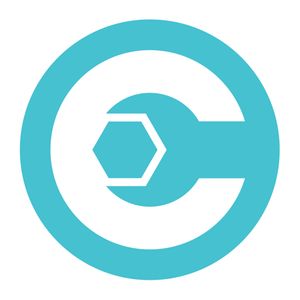
Carista OBD
iOS & Android, advanced features require subscription
Diagnose, customize, and service your car with dealer-level technology for select Audi, VW, Toyota, Lexus, BMW vehicles (go to https://carista.com/en/supported-cars to check vehicle compatibility).
iOS: please select ELM327 Bluetooth LE as the adapter.
Android: please select ELM327 Bluetooth as the adapter.

Dr. Prius
iOS & Android, free
Examine the health of the High Voltage battery for Toyota/Lexus hybrid owners. (Go to https://priusapp.com to check vehicle compatibility).
iOS: please tap to select VEEPEAK under Bluetooth Low Energy and click “Connect OBD”.
Android: please tap to select VEEPEAK under Bluetooth OBD2 to connect.

GaragePro Car OBD2 Scanner
iOS & Android, requires subscription
The perfect app for vehicle owners, repair shops and DIYers who want access to comprehensive OBD coverage (reading codes from all ECUs- Engine, Airbag, ABS, BCM and more), as well as some special functions.
Select VEEPEAK as the OBD device to connect.
Quick Setup Guide
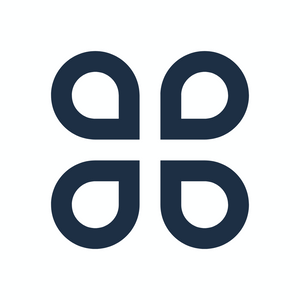
Step 1: Install App
Some may require separate purchase
iOS: Car Scanner ELM OBD2, OBD Fusion, Infocar.
Android: Torque, Car Scanner ELM OBD2, OBD Fusion, Infocar.
* Apps can be downloaded from Google Play Store, or Apple App Store. App price is decided by the developer.
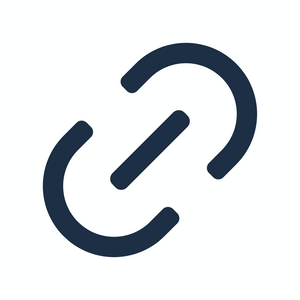
Step 2: Plug in the Device
Find the OBD II interface, and then plug in the device.
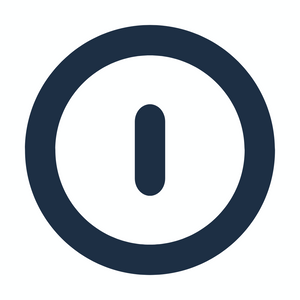
Step 3: Turn on Car
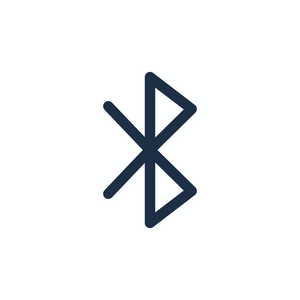
Step 4: Enable Bluetooth
For Android, pair with VEEPEAK using 1234.
No Pairing needed for iOS devices. Go to next step.
* For iPhone or iPad, no Bluetooth pairing is needed.
* For Android, after pairing, VEEPEAK may not show as connected. You can still start the App to connect.
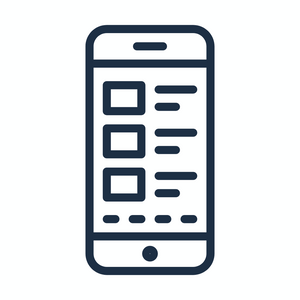
Step 5: Open App
Refer to User Manual for detailed App settings and connect in the App.
FAQs
-
No, an OBD2 app is required but not included. There are many great third-party OBD2 apps available to download (some may require purchase) from Google Play Store and Apple App Store. What features you can get mainly depends on the chosen App.
For generic OBD2 functions, we recommend Car Scanner ELM OBD2, Inforcar, or OBD Fusion (paid). They cost from free to about $10.
Some advanced Apps require subscription or are more expensive like BimmerCode or OBD JScan.
For advanced vehicle-specific features, please see App recommendations listed below:
Toyota & Lexus: OBD Fusion, Carista OBD
FCA: OBD Fusion, OBD JScan, AlfaOBD
Ford, Lincoln & Mazda: OBD Fusion, FORScan Lite
Nissan & Infiniti: OBD Fusion, Carista OBD
Volkswagen/Audi/Seat/Skoda: Carista OBD
BMW & Mini: BimmerLink, Carista OBD
Others: GaragePro Car OBD2 Scanner -
Yes, the OBDCheck BLE+ is compatible with Apple iOS devices via Bluetooth LE. You should not pair or connect in iOS Bluetooth Settings; instead, please directly connect in the App. Note: it does not use WiFi.
-
It works with Android phones and tablets, but may have compatibility issue with some Android head units due to their lack of support for some Bluetooth profiles and we do not have a compatibility list due to the complexity of the market. For some Android head units, you may check the Bluetooth settings and see if the pairing pin is disabled or incorrect. If this still does not help, please contact us or the head unit manufacturer for assistance.
-
You can leave the adapter plugged in for a few days if your car battery is not too old, or the car is driven frequently. If you leave your car sitting for more than 1 week, we strongly recommend that you remove the device.
-
Most EVs (including PHEVs) do not follow standard OBD II specs, so you may need a capable App to connect, for example Car Scanner ELM OBD2 (select the corresponding connection profile), ABRP, LeafSpy, EVNotify, EV Watchdog, MyGreenVolt, CanZE, etc.
-
Most OBD2 Apps only provide basic emission-related check engine light diagnostics. You will need a capable App that can do enhanced diagnostic on your specific vehicle, for example OBD Fusion, OBD JScan, AlfaOBD, Carista OBD, etc. Contact Veepeak or the app developer to check if it’s available on your vehicle. Oil change or maintenance required lights cannot be read or reset since there is no error code for them.
-
Readable parameters depend on what's installed on the OBDII system by the manufacturer. Generally, newer vehicles will give more readings and faster refresh speed.
-
The transmission (fluid) temperature is a manufacturer specific PID so it’s not read by most generic OBD2 Apps. Please contact Veepeak customer support for App recommendation (similar to FAQ 6) or search for the custom PID information on the web & add it in the App. This applies to other manufacturer specific PIDs.
-
Currently the OBDCheck BLE+ does not support all the coding options in BimmerCode for G series. Please choose other adapters as recommended by BimmerCode.
-
No. It only works with 2008 and newer BMW models when using with the two Apps.
-
Please visit the Amazon product page and click “videos” below the product images.
Common Issues & Troubleshooting
-
First check if the cigar fuse of your vehicle is in good condition. You can also try with another vehicle to verify. If the OBD2 port of the vehicle is fine, please contact us for help.
-
This device uses Bluetooth LE for iOS devices. You will see this error when trying to pair with it from the iOS Bluetooth Settings. You do not need to connect with VEEPEAK here. Please restart your iOS device so “VEEPEAK” shows up again under “Other Devices”. Then start the App and directly connect in the App (refer to App connection tips).
-
(1) Turn off Bluetooth and turn it back on. Try pairing a few more times. Sometimes it helps.
(2) Restart your phone, disconnect other Bluetooth devices, turn off WiFi/cellular data and try again.
(3) Clear Bluetooth cache/storage: Settings – Apps (show system) – Bluetooth – Storage & Cache, clear them and RESTART the phone (the route may be slightly different for different brands).
For Android head units, check the Bluetooth settings and see if PIN is enabled or the default pairing PIN is correct (should be 1234). -
Make sure the device is not connected to other phones or tablets. Please restart your phone, turn off Bluetooth and turn it back, refresh the Bluetooth list and wait for a few more seconds.
-
This can happen with a few Android phones but as long as it is paired successfully via Bluetooth, you can just start the app to connect (for Torque Pro app, please switch to the app to select Bluetooth device as soon as the device is paired). It may show as saved, paired or previously connected, but it's actually connected.
-
Make sure the App is compatible, and you have made the correct App connection settings and granted the App permissions;
Remove and re-install the app (especially when you have an OS update);
Try with a different App such as Car Scanner ELM OBD2, Infocar, which are free to test. -
Make sure your vehicle is OBD2 compliant and the OBD2 connector is in good condition;
Check if your vehicle is supported by the App;
Make sure ignition is turned ON or start the vehicle to try;
Make sure it fits well in the OBD2 port. Try to push it a little harder into the OBD2 port if the contact is loose;
Try it on another vehicle to check if it’s the problem with the device. -
Keep the device as close as possible to your phone, and close other Apps; update the app to the most up-to-date version; try with a different app (Car Scanner ELM OBD2 or Infocar) to see if it happens again.
-
Try with a different app and see if it makes any difference.
-
Try with a different App. If there are non-check engine lights on the dashboard, you may need a capable App to read these codes. Contact us with your vehicle make/model/year for App recommendation.
Warranty & Support
We will gladly accept defective products within one year of the original invoice date and get them replaced, as long as they are purchased from our Amazon stores or authorized distributors. You can contact us through one of the following ways:
Our website: https://www.veepeak.com/support,
Amazon message (contact seller in order details),
Phone: +1 8333031434 (9:00AM - 5:00PM CST Monday – Friday),
Email: support@veepeak.com.
Disclaimer
Currently all features and functions are offered and achieved through third-party Apps.
Product names, logos, brands, vehicle makes/models and other trademarks featured or referred to within this user instructions are the property of their respective trademark holders. Use of them does not imply any affiliation with or endorsement by them.

